If you don't see your answer here, feel free to contact us... we're standing by and would love to hear from you!
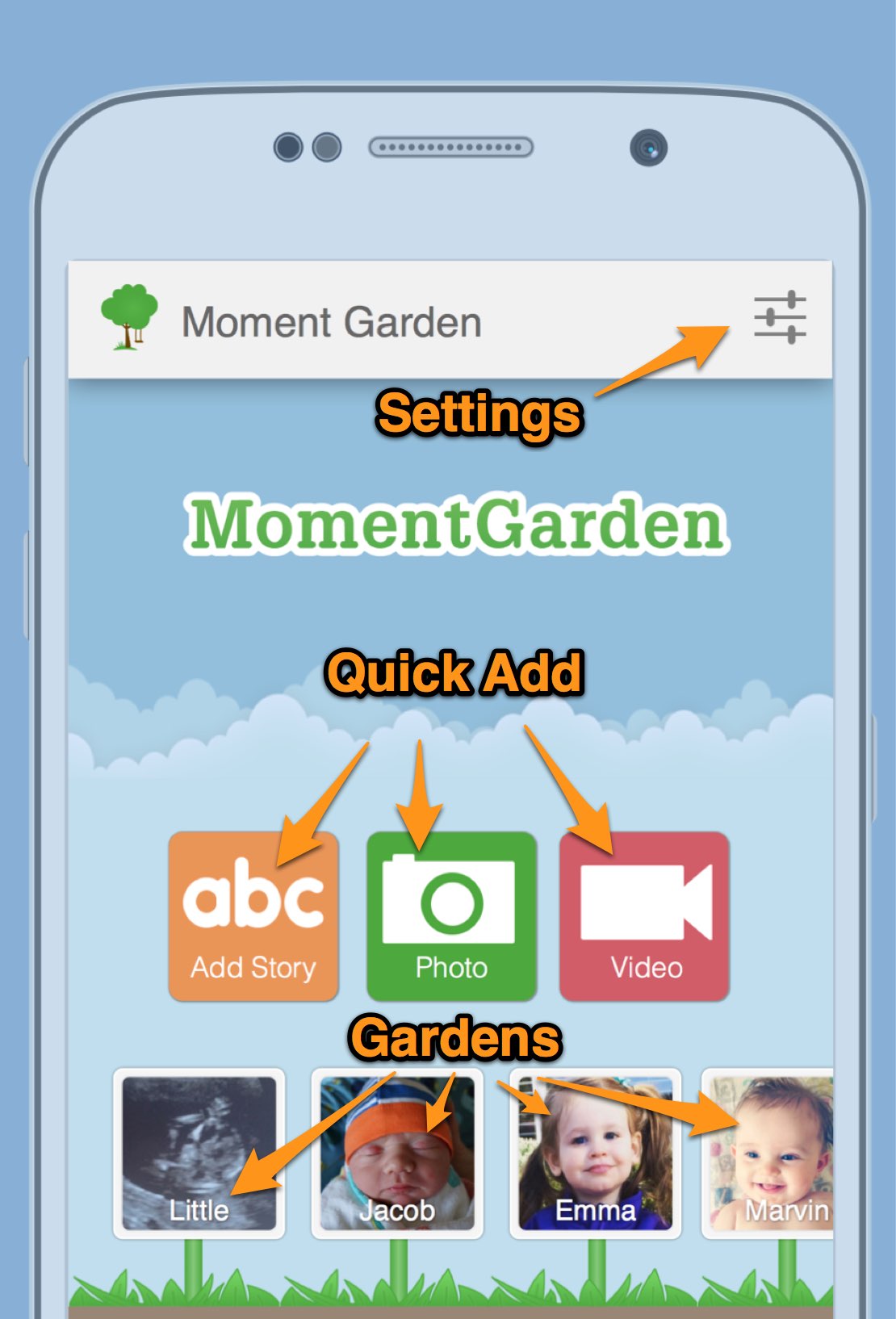
First tap on the garden you want to create your Moment Book in. While viewing the garden, you should see a book icon in the top right corner. Tap the icon to view your bookshelf.
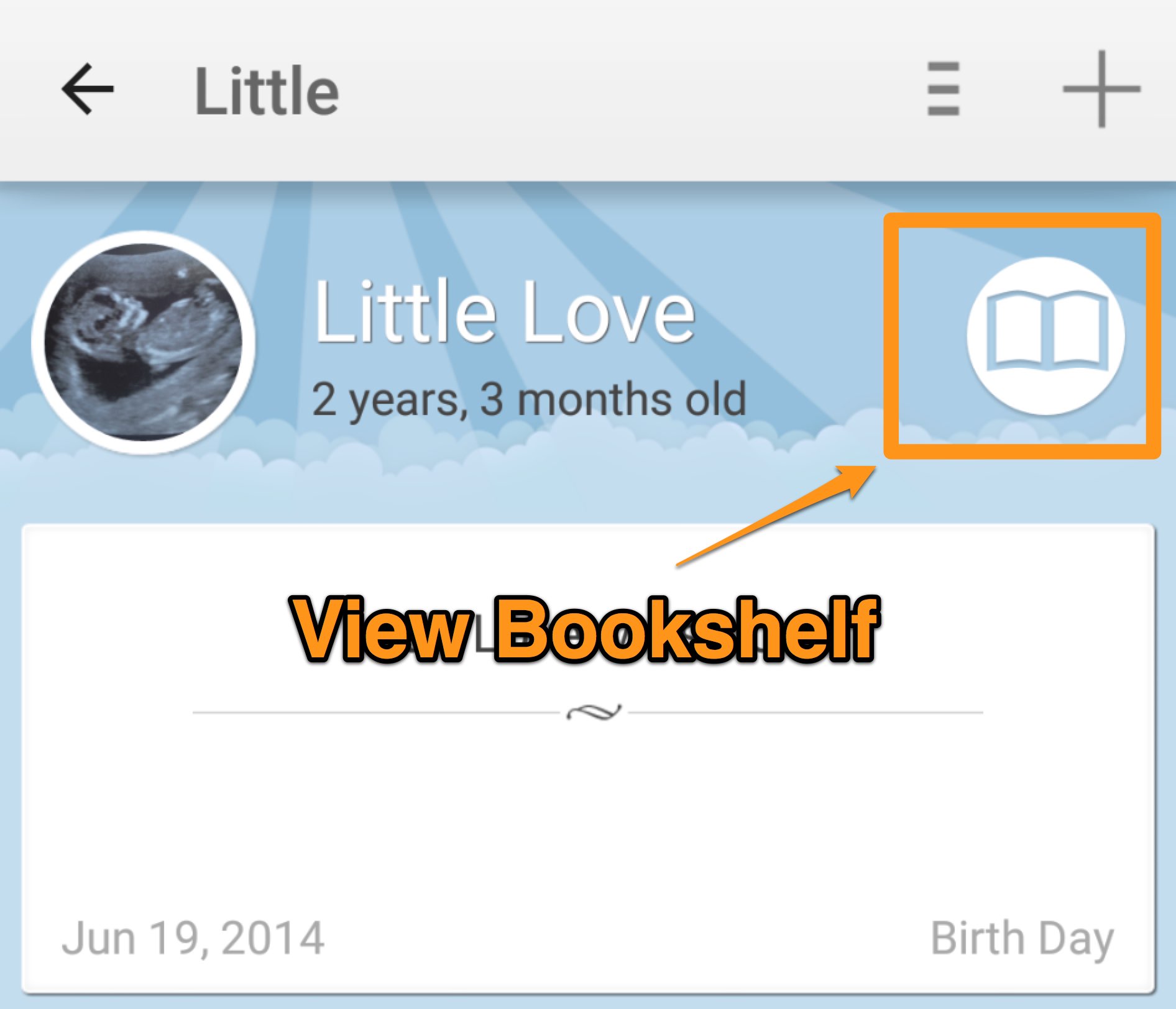
From the bookshelf view, you can create and print a Moment Book.
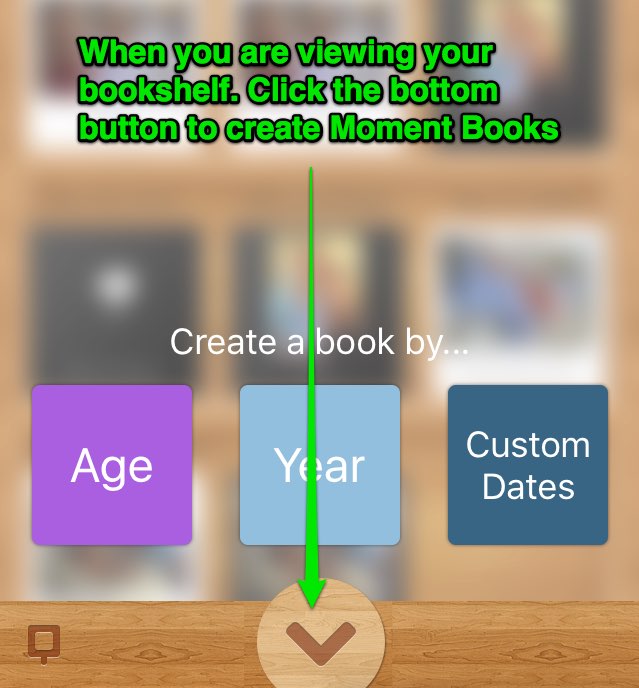
First tap on the settings icon in the top right corner:
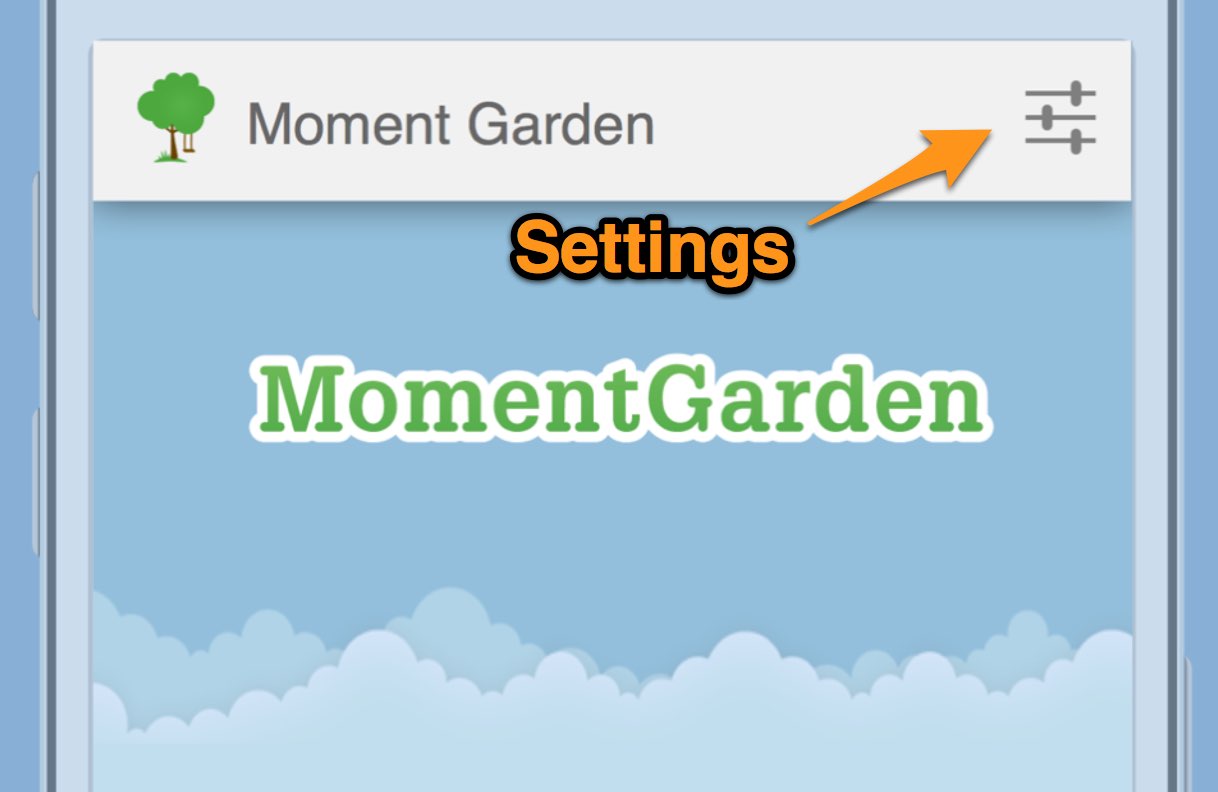
Then tap "Moment Garden Star" on the settings screen:
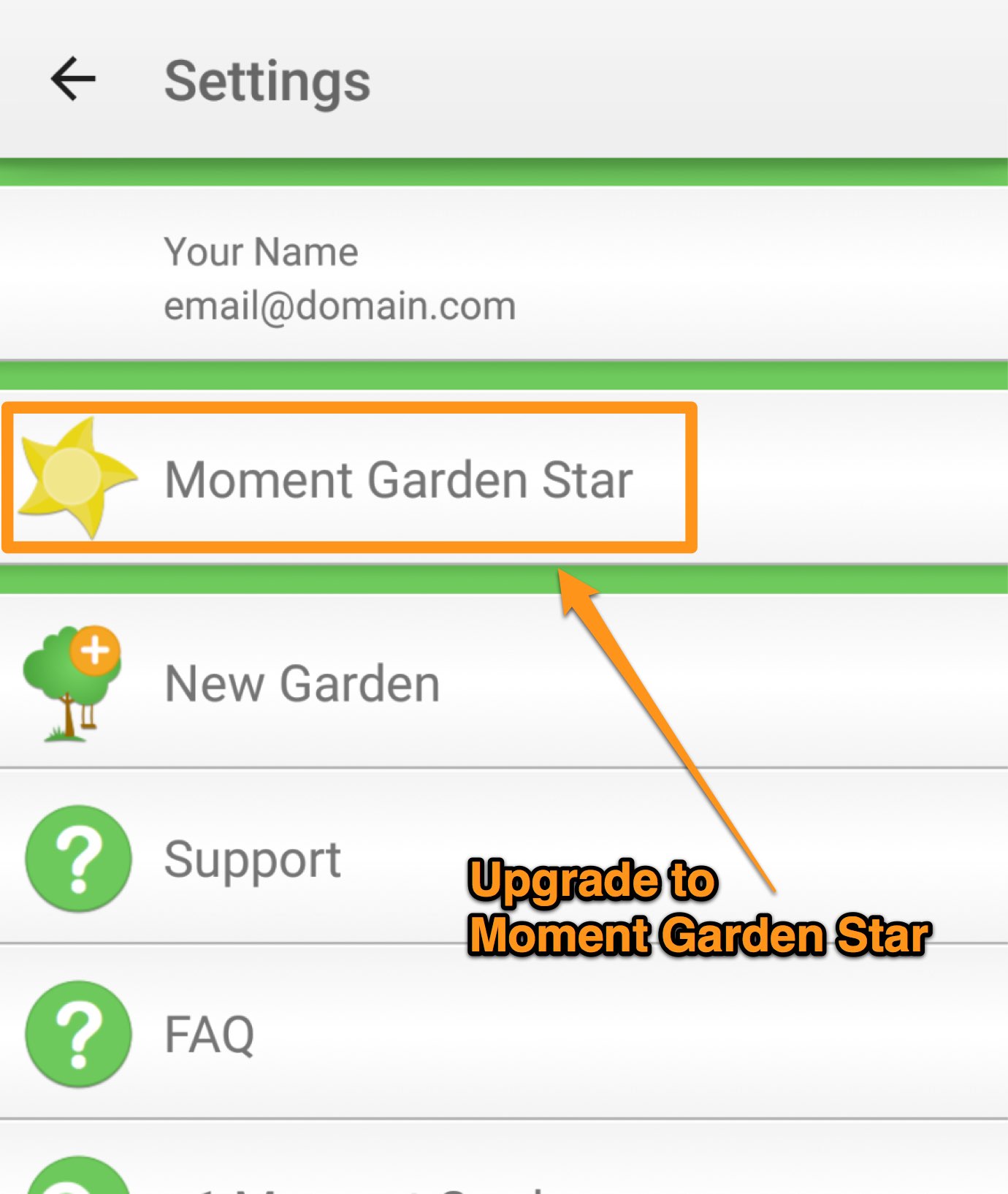
First tap the settings icon in the top right corner:
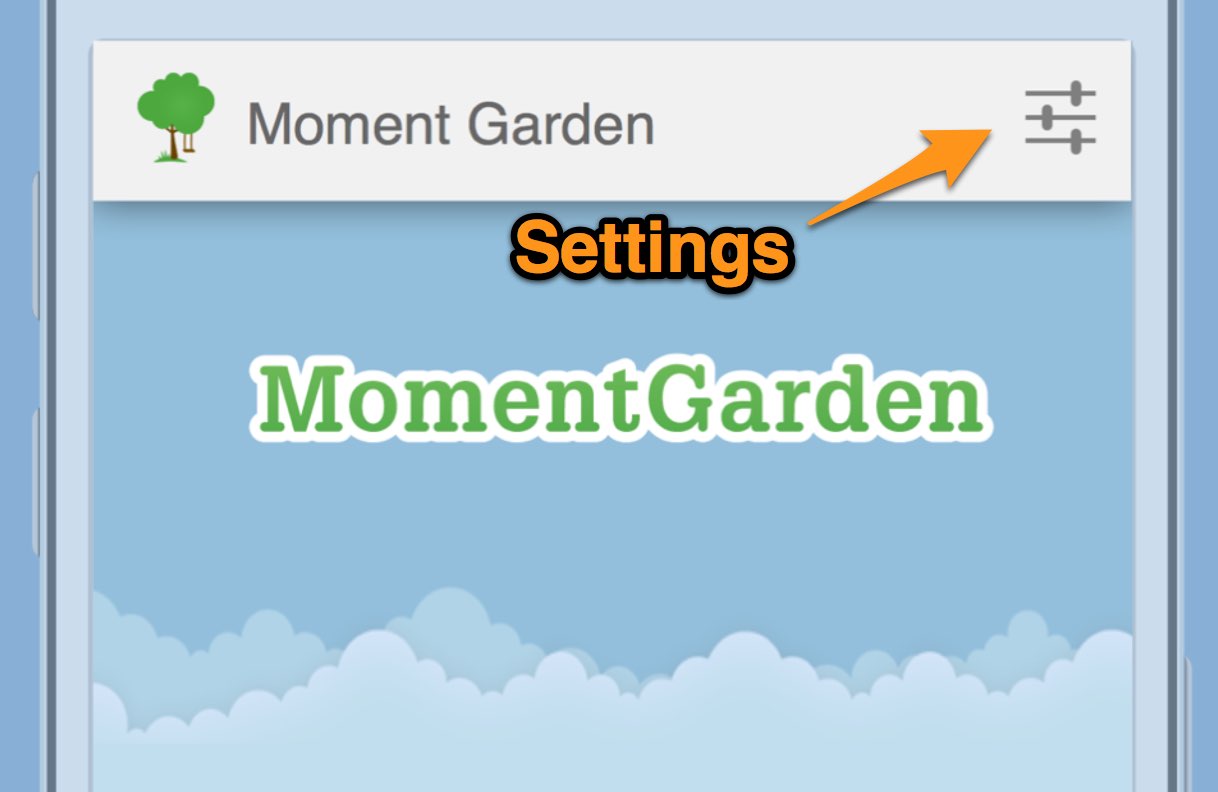
Then tap "Family and Friends" to invite, remove, or edit the members of your garden:
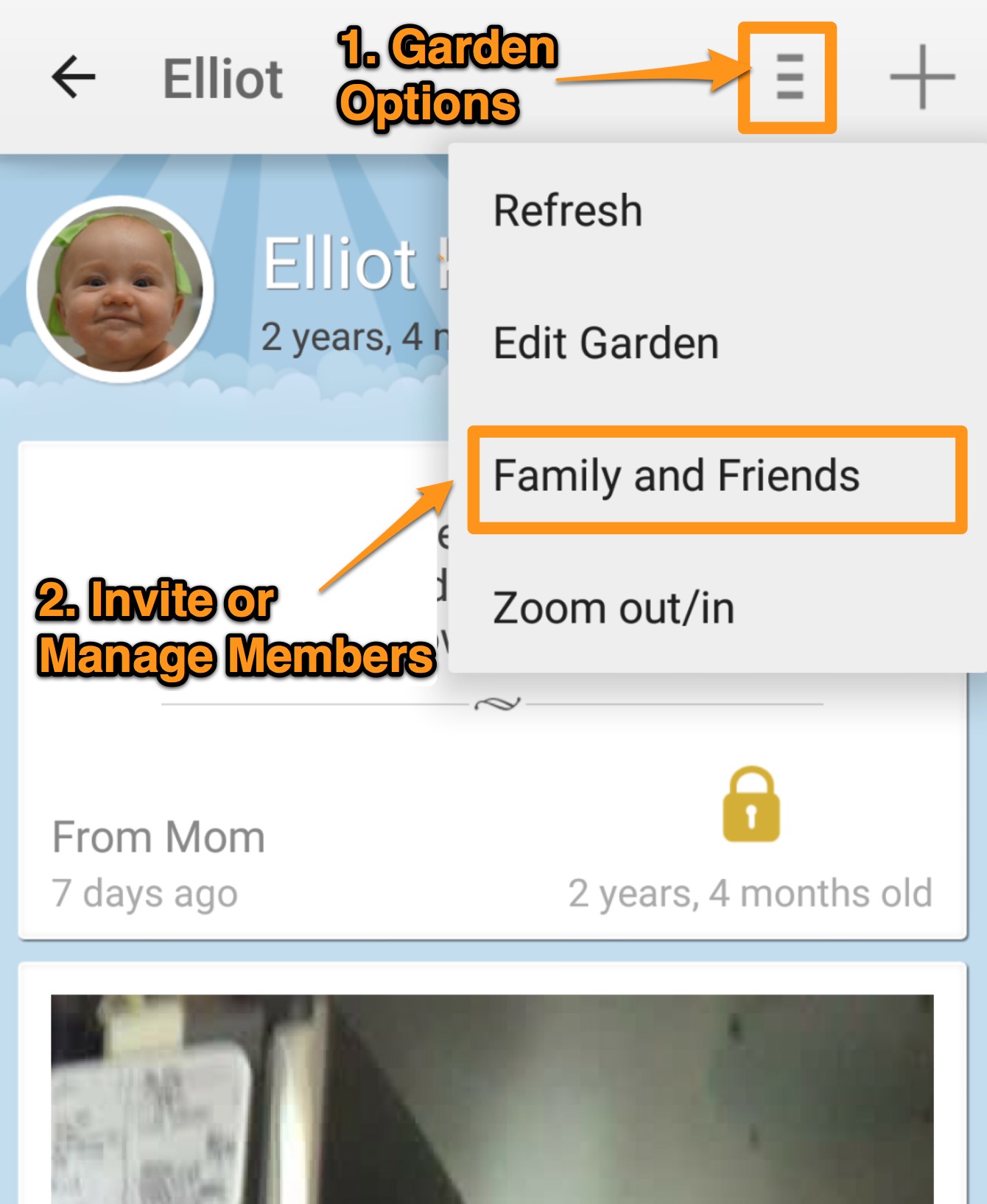
To create a new garden, first tap on the settings icon in the top right corner:
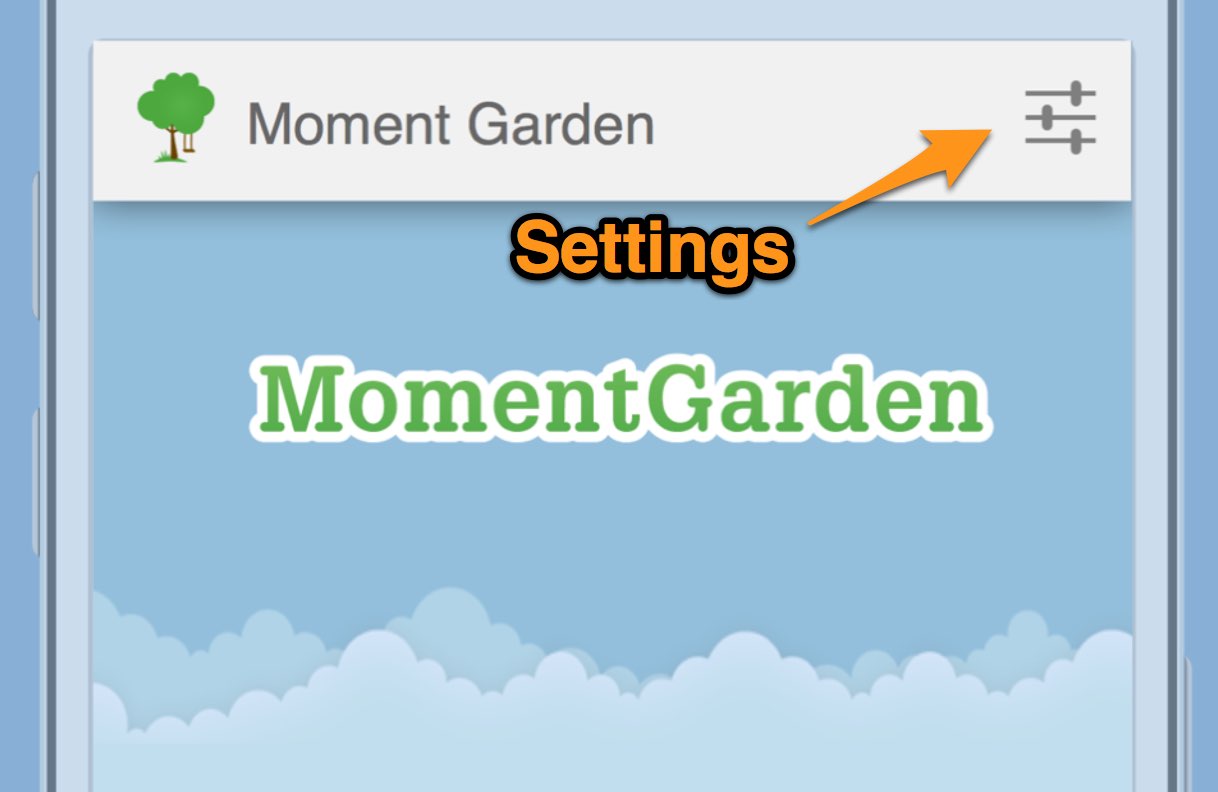
Next, tap on the "New Garden" row:
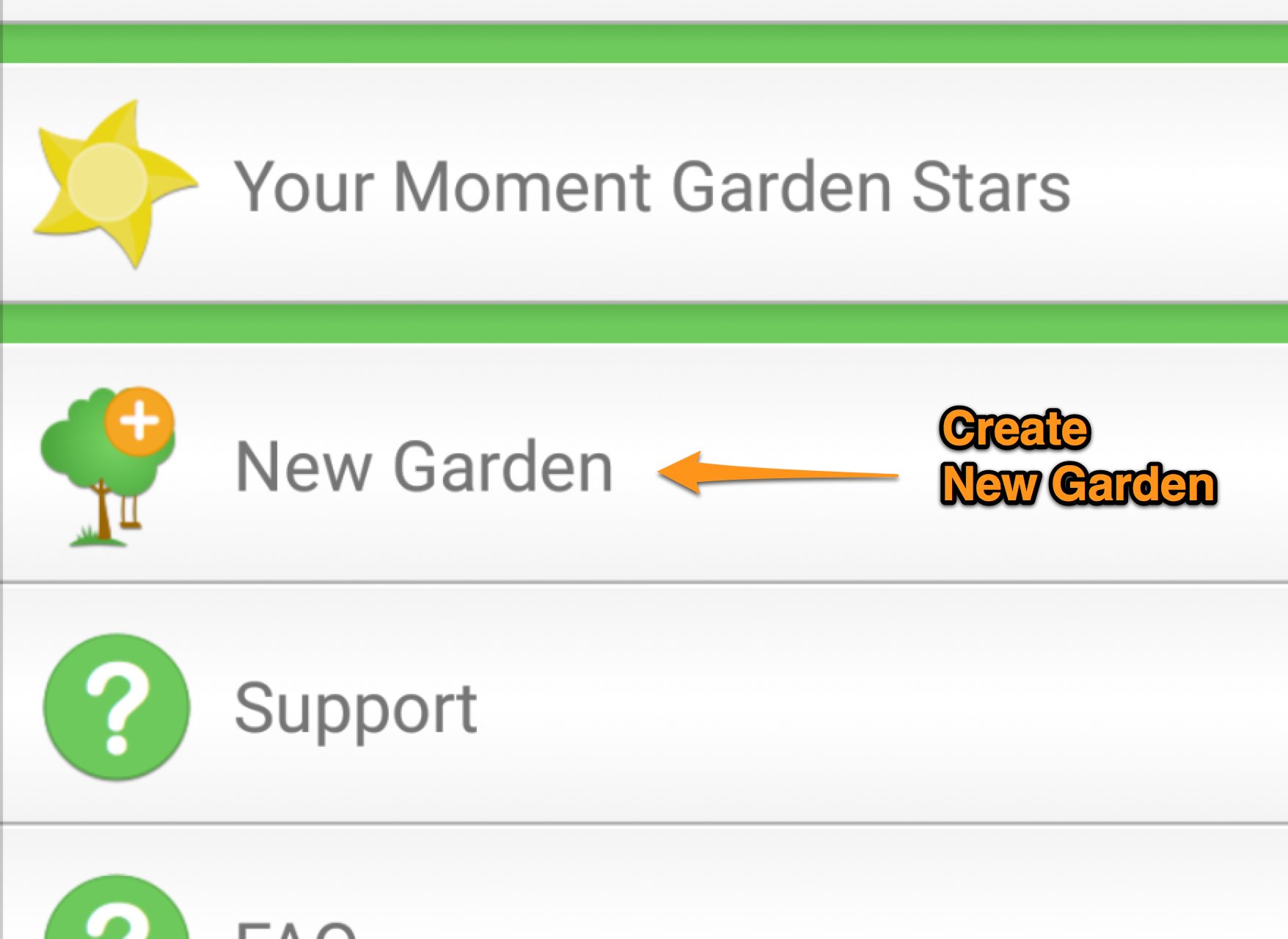
To change the order of moments that lie on the same day, you need to change their time. Please login to the Moment Garden website and click on the moment you would like to edit. From the edit moment screen, you can change the time.
First view your garden. While viewing your garden, tap the garden options menu and then tap on the "Edit Garden" button:
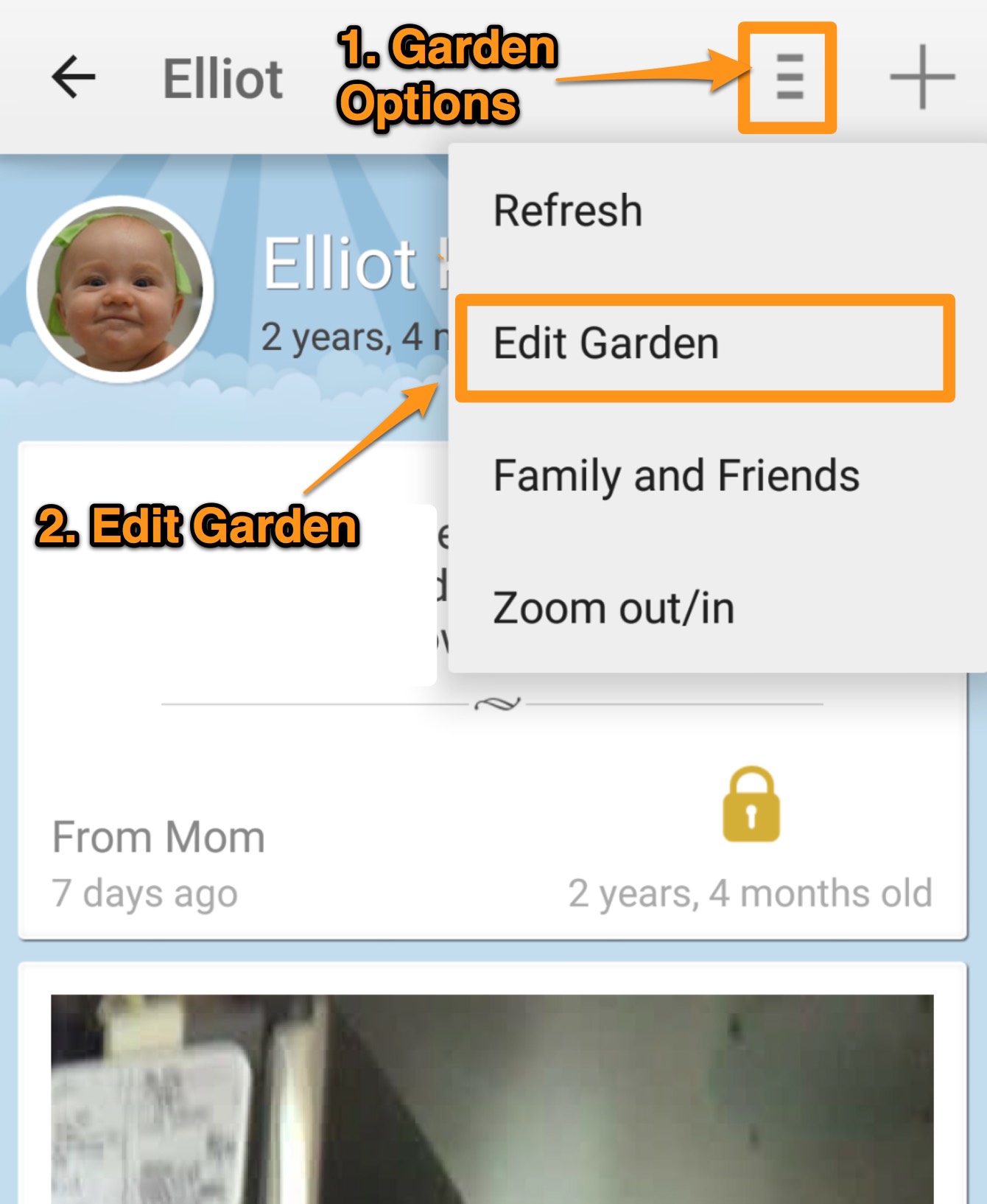
To delete a garden, please login to the Moment Garden website and edit your garden. At the bottom of the edit page, you will see a "delete this garden" link.
How do I refresh my garden?
Most of the time your garden should refresh automatically. However, in some cases you might want to manually refresh the moments. To do so, first view your garden. While viewing your garden, tap the garden options menu and then tap on the refresh button:
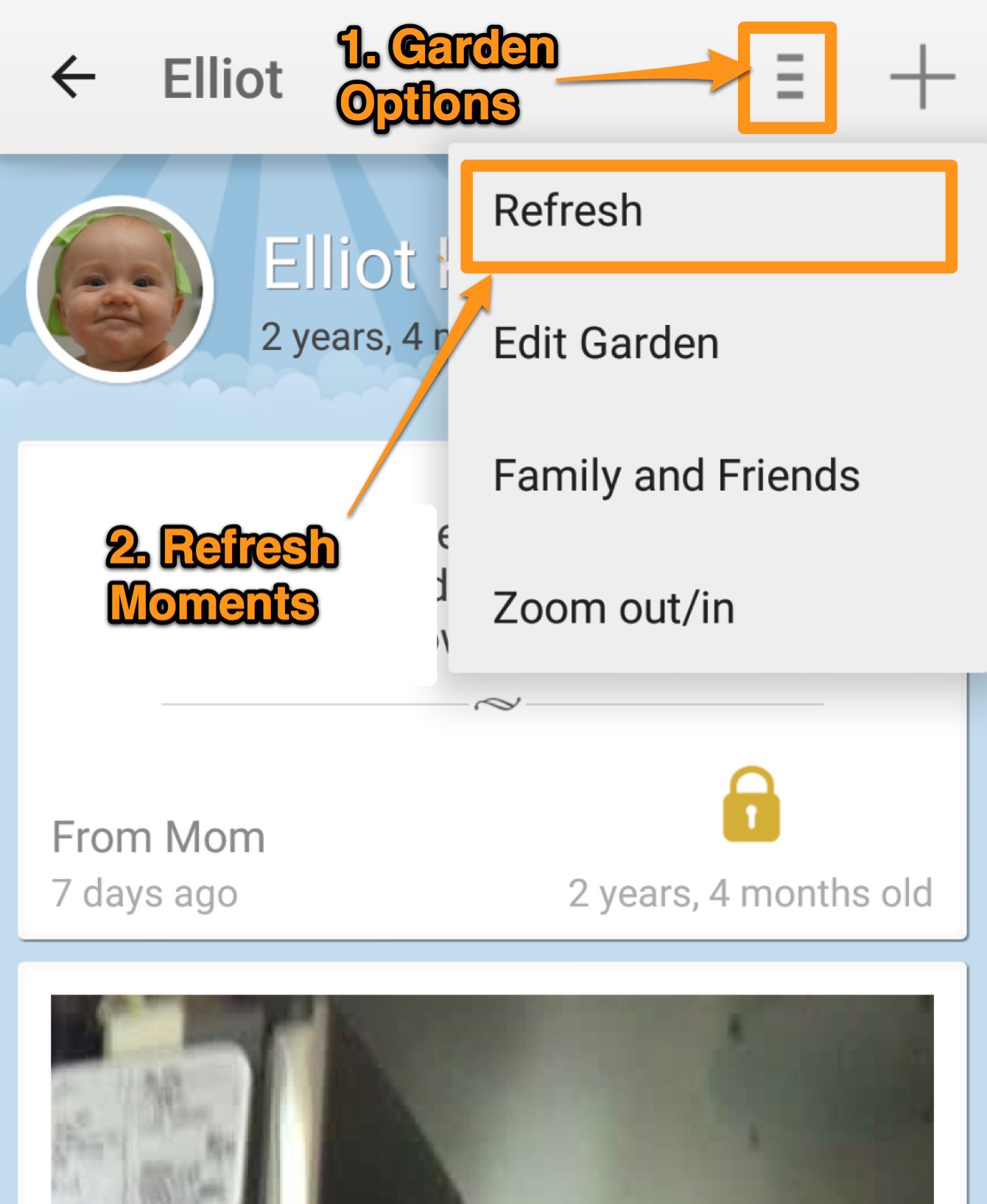
Family Gardens are only viewable from the Moment Garden website. Also, in order to have a Family Moment Garden, you must have at least one garden you are the admin of. After you login to the website, there is a family icon at the top of the timeline. Click that button to view your Family Moment Garden:
Clicking on the family icon shown above, will bring you a Moment Garden with all your kids shown in one view. At the top, you'll see a key with each child and the unique color for their moments:
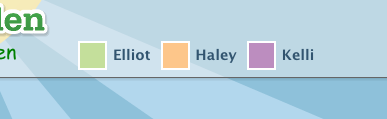
Note: Only children YOU are the admin for will show up in your Family Garden.
To delete your account you need to login to the Moment Garden website. After you have logged in, go to the edit profile page. On the edit profile page, there is a red "Delete Your Account" button at the bottom of the page. Click that button and your account will be deleted permanently.

